Key Points of This Article
- Android 16, with the rollout of “Material 3 Expressive,” now supports resizing Quick Settings tiles.
- It is now possible to change them to a 1×1 size.
- To resize a Quick Settings tile, simply tap it, then press and hold the tap point that appears on its right edge and drag it left or right.
The September 2025 monthly software update was released for Google Pixel devices on Wednesday, September 3, 2025.
This September 2025 monthly software update introduced new “Pixel Drop” features for Google Pixel devices and rolled out “Material 3 Expressive,” the latest design system update for the next-generation Android OS, “Android 16.” This brought significant overhauls to not only functionality but also the UI/UX.
And with “Material 3 Expressive” rolled out on “Android 16,” Quick Settings tiles now support resizing. Well, they did. I just didn’t know until now…
Previously, Quick Settings tiles were a fixed 2×1 size, but now they can be changed to a 1×1 size. This means you can choose between a 2×1 or a 1×1 size.
Resizing is simple: just tap the Quick Settings tile you want to change, then tap and hold the tap point that appears on the right edge of the tile and drag it left or right. When set to the 1×1 size, the feature name is hidden, leaving only the icon visible.
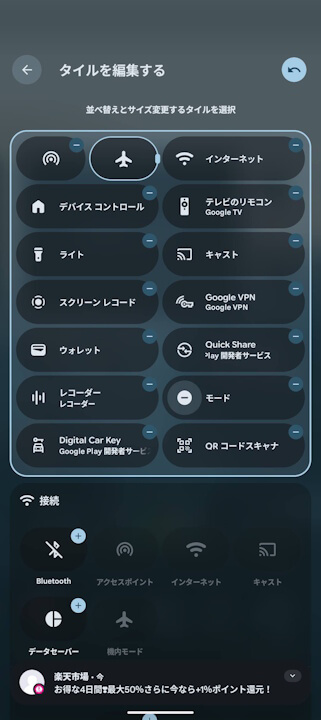
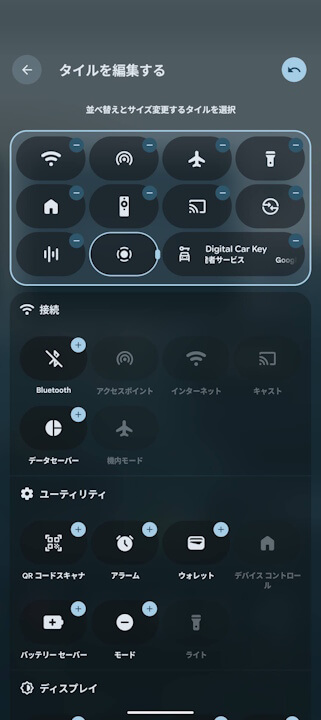
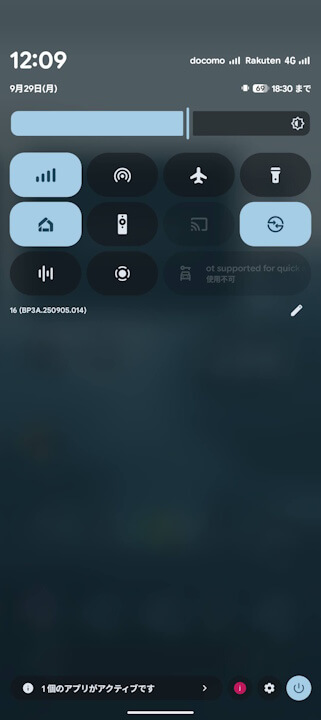
This is recommended for those who want to tidy up their Quick Settings tiles. If you, like me, didn’t know that Quick Settings tiles could be resized, I hope you find this helpful.


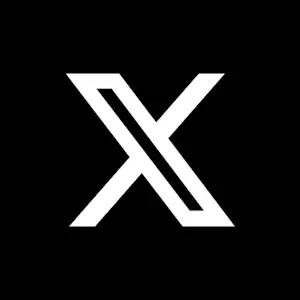
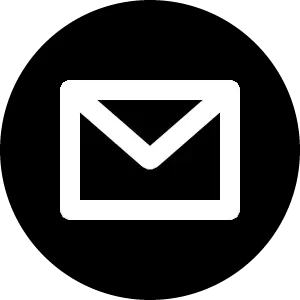

コメントを残す