Key Points of This Article
- On Wednesday, November 12, 2025, an update to app version v2025.10.09.819057738 was released for the Journal app, which was made available for the Pixel 8 series and newer with the November 2025 “Pixel Drop.”
- This is the first update since app version v2025.09.04.802907679, which was released on Friday, September 5, 2025.
- As announced in the November 2025 “Pixel Drop,” the app can now be installed on the Pixel 8 series.
The “Journal” app, which was initially released as a writing meditation app exclusive to the new generation Google Pixel 10 series for jotting down one’s thoughts, feelings, and daily events, and was made available for the Pixel 8 series and newer with the November 2025 “Pixel Drop,” has received an update to version v2025.10.09.819057738, which began rolling out on Wednesday, November 12, 2025.
This is the first update for the Journal app since app version v2025.09.04.802907679, released on Friday, September 5, 2025. While there are no particularly notable new features, with this v2025.10.09.819057738 update, the Journal app can now be installed on the Pixel 8 series as announced in the November 2025 “Pixel Drop.”
However, it appears that the AI features within the Journal app are only available on the Pixel 10 series and newer, and cannot be used on the Pixel 9 and Pixel 8 series.
Important:
Reflect and gain insights with the Journal app – Google Pixel Help
- The Journal app is available on Google Pixel 8 and newer.
- AI features are only available on Google Pixel 10 and newer.
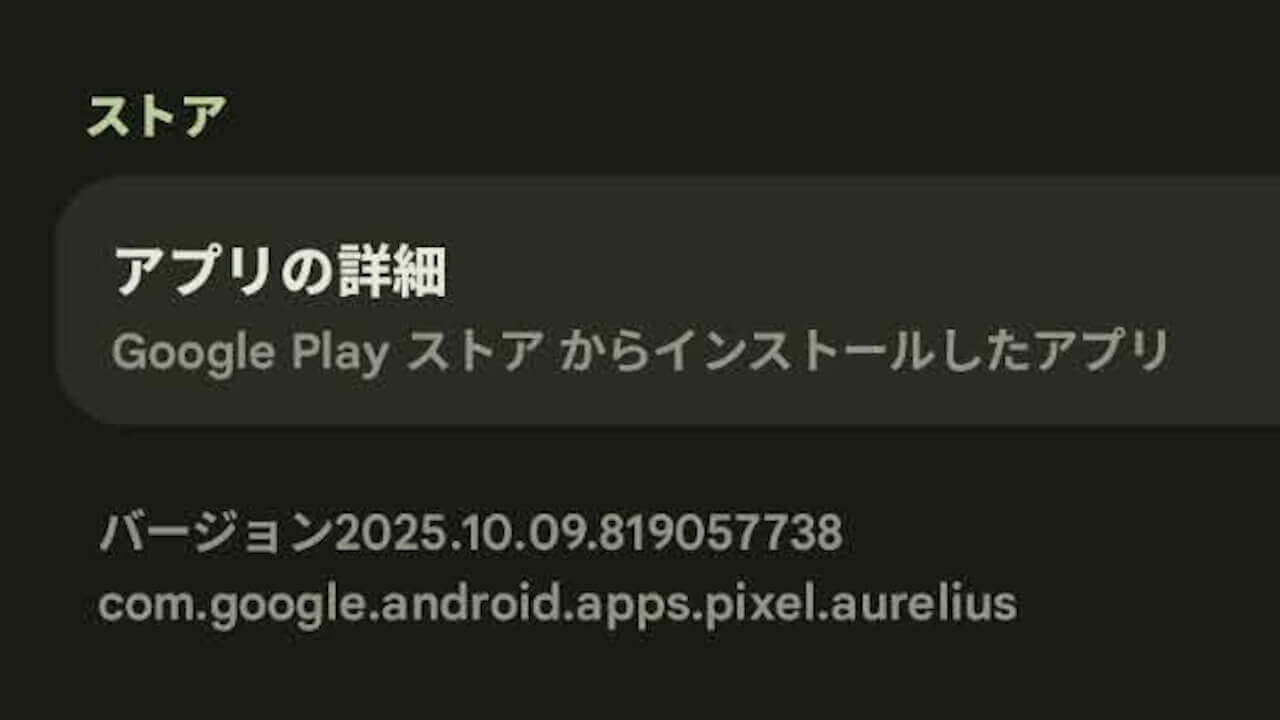
Reflect and gain insights with the Journal app
Important:
- The Journal app is available on Google Pixel 8 and newer.
- AI features are only available on Google Pixel 10 and newer.
On your Google Pixel device, you can write down your thoughts, feelings, and daily events. In the Journal app, you can also add photos, maps, and health-related data to your journal entries. You can:
- Create, edit, and delete journal entries.
- Use the Gboard microphone to dictate journal entries.
- Easily search for specific entries.
- Keep all your saved journal entries in the cloud.
- Use the Journal app on different devices.
- Manage all your journal content in one place.
The Journal app on your Google Pixel device is a personal journaling tool. It’s not intended to be used as a substitute for therapy or professional mental health care.
How Journal handles your data
The Journal app keeps your entries and data safe and secure.
- Journal entries are private by default. The app processes content on-device for things like writing suggestions and insights to support your journaling.
- You can also back up your journal entries to your Google Account. Google takes the security of your backed-up and shared entries seriously and protects your information with top-level security measures.
- Google won’t sell your journal entries or use them for ad targeting. The app also won’t use your journal content to train its generative AI models.
- You can change permissions for other data the Journal app might access, like photos, location, and Health Connect data. The app only requests access when needed for specific features you use. You can change these permissions in settings at any time.
- For voice transcription, the app uses on-device Google services and apps. Your audio is never sent off-device and is discarded after transcription.
Before you use the Journal app
The Journal app uses AI to enhance your user experience. However, AI isn’t perfect and has its limitations. For example, AI-generated insights and reflections are meant to inspire and help you understand your thoughts and feelings, but the AI may not always be accurate, and the content may not always be relevant or helpful to your journaling.
The Journal app is not a therapist or a medical or mental health professional. Use it as a tool to write down your thoughts and feelings. AI features are intended to enhance your user experience and are not a substitute for human connection or professional support. For your mental health, consult a qualified professional.
You can submit feedback on AI-generated content. You can rate journal prompts and reflections up or down, or leave a comment. Your feedback helps us improve the model and enhance AI-generated content.
Use the Journal app
Important: To enable AI features, you must be 18 or over and signed in to a Google Account. AI features are only available in English and Japanese.
When you enable AI features, you can:
- Use the “Dig deeper” feature to get new inspiration on your current topic while you create a journal entry.
- Use the “Reflect on a topic” feature to narrow down a theme to write about based on past entries.
- Get an automatic personalized reflection back from Aurelius when you complete a journal entry of 5 words or more.
- Choose the best emoji for your entry with Mood ID and review your long-term mood trends on the Insights page.
- On your device, open the Journal app
.
- Tap the Draft icon
.
- Create your journal entry.
- You can also add data like photos and videos.
- To find writing prompts and suggestions, tap the Reflect icon
.
- Tap Save.
Tip: To customize your journal’s font style, tap Font and color
.
- On your device, open the Journal app
.
- Tap the Entries icon
.
- To search for an entry, tap the Search icon
.
- To edit an existing entry:
- Tap the entry.
- Make your changes.
- Tap Save.
- To delete an entry, tap the entry
More icon

Delete icon
.
- On your device, open the Journal app
.
- Tap your profile photo
Journal Settings icon

Backup your journal.
Get insights on your journal activity
- On your device, open the Journal app
.
- Tap the Insights icon
.
- You can review goals, past history, and stats about your entries.
If you want to stop using Journal’s AI features:
- Go to Journal settings.
- Turn off AI features.
- You can turn the AI features back on later.
To change the permissions you granted Journal during onboarding:
- Go to Journal settings.
- Select Permissions. You can change permissions for:
- Health Connect
- Location
- Notifications
- Photos and videos
- Camera
- Microphone
Review considerations for users under 18
Journal applies protective settings by default but also allows unsupervised teens 13 and over to make their own responsible choices about how they interact with the app. For example, privacy settings default to a higher level of privacy.
All users under 18 can’t access AI-generated content.
For supervised users: Supervised users can’t access AI-generated content or link a Health Connect account to Journal.
Reflect and gain insights with the Journal app – Google Pixel Help
“Journal” App Link



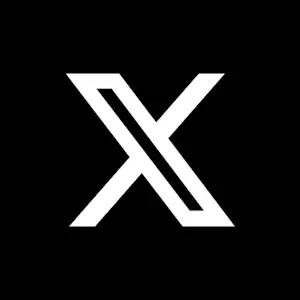
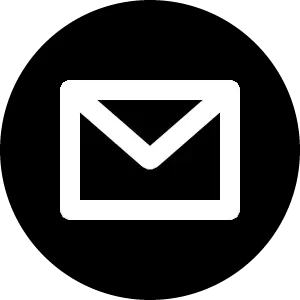
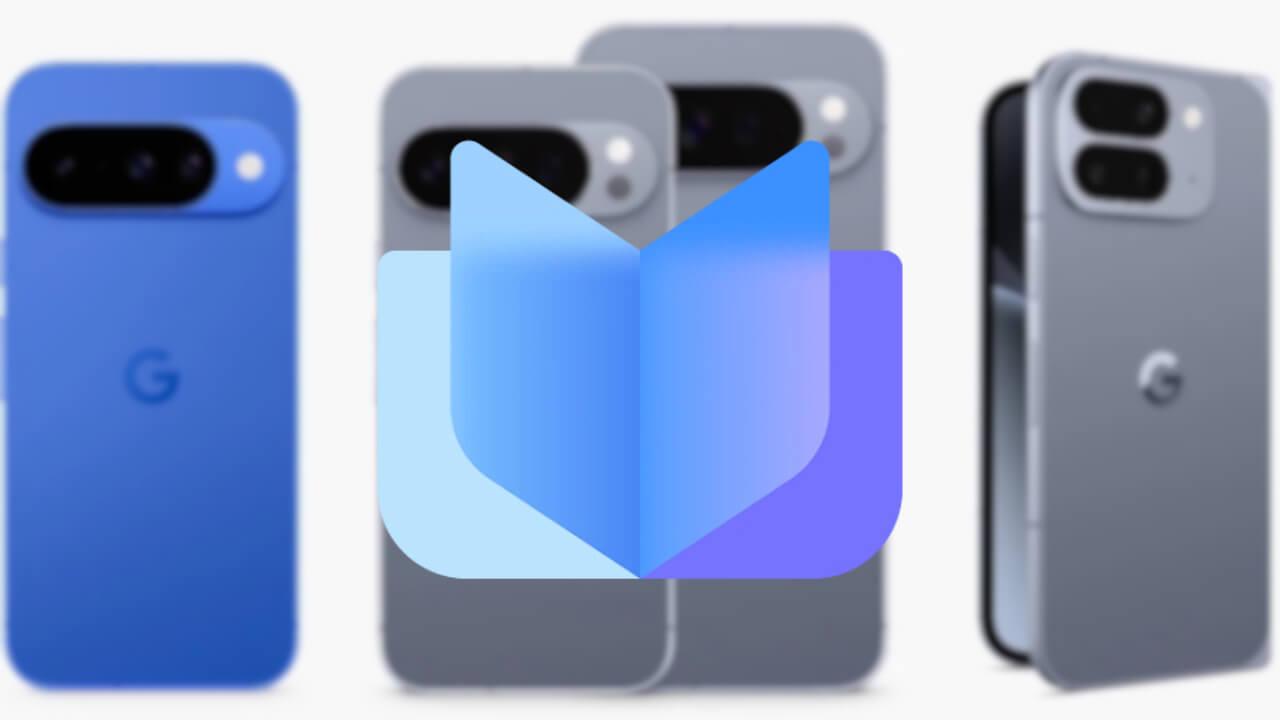
コメントを残す